Create Launch Template
AMIs and Launch Templates
AMIs (Amazon Machine Images) store important information such as the operating system, applications, and configuration of an EC2 instance. When you create an AMI, you ensure that each new server you create has the same configuration and is ready to go right away.
A Launch Template is a tool used to configure new EC2 instances, including choosing the AMI, instance type, network configuration, and security options. When you need to create one or more servers with the same configuration, simply use a pre-configured Launch Template for quick and easy deployment.
Set up Launch Templates
Create Amazon Machine Images (AMIs) from EC2
In the EC2 management interface, in the right panel
- Select Instances
- Select FCJ-Management instance
- Select Actions
- Select Image and templates
- Click Create image

In the configuration table for Create AMI, we proceed to fill in the following information
- Image name
FCJ-Management-AMI - Image description
AMI for FCJ-Management - Click Create Image
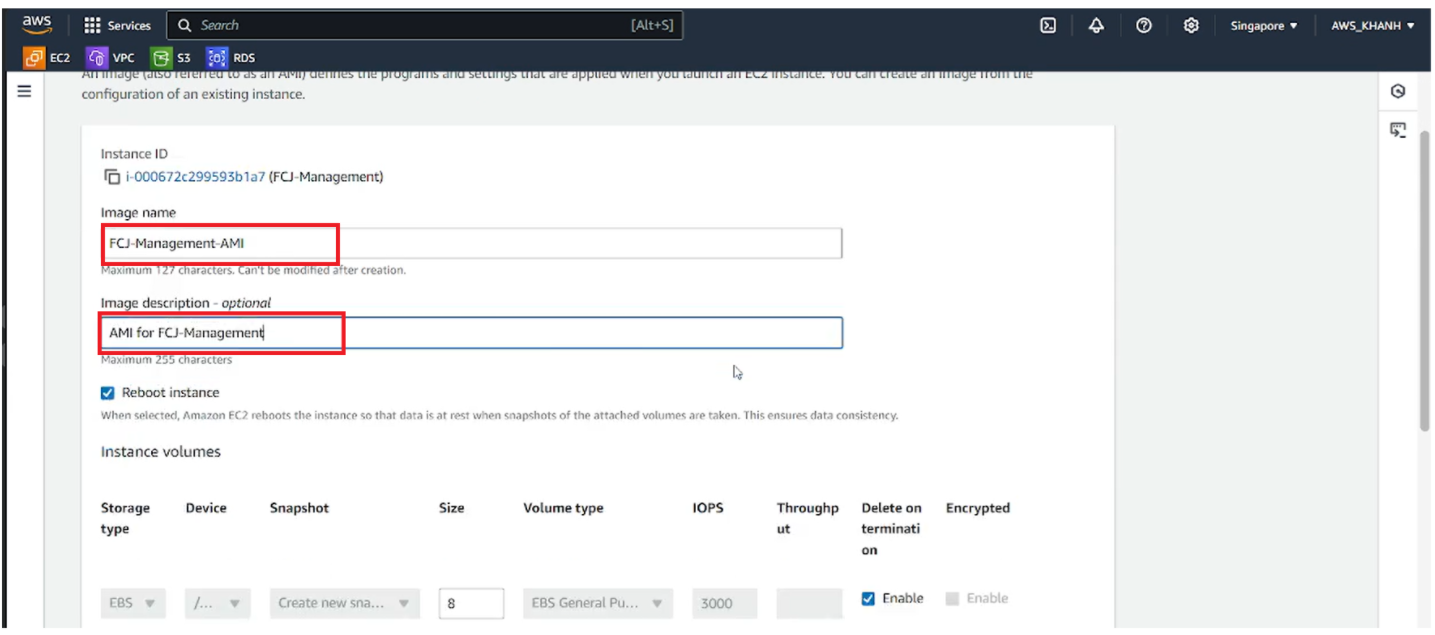
After creating the AMI, we will check the AMI just created
- Select AMIs we will see the AMI just created
- Select FCJ-Management-AMI
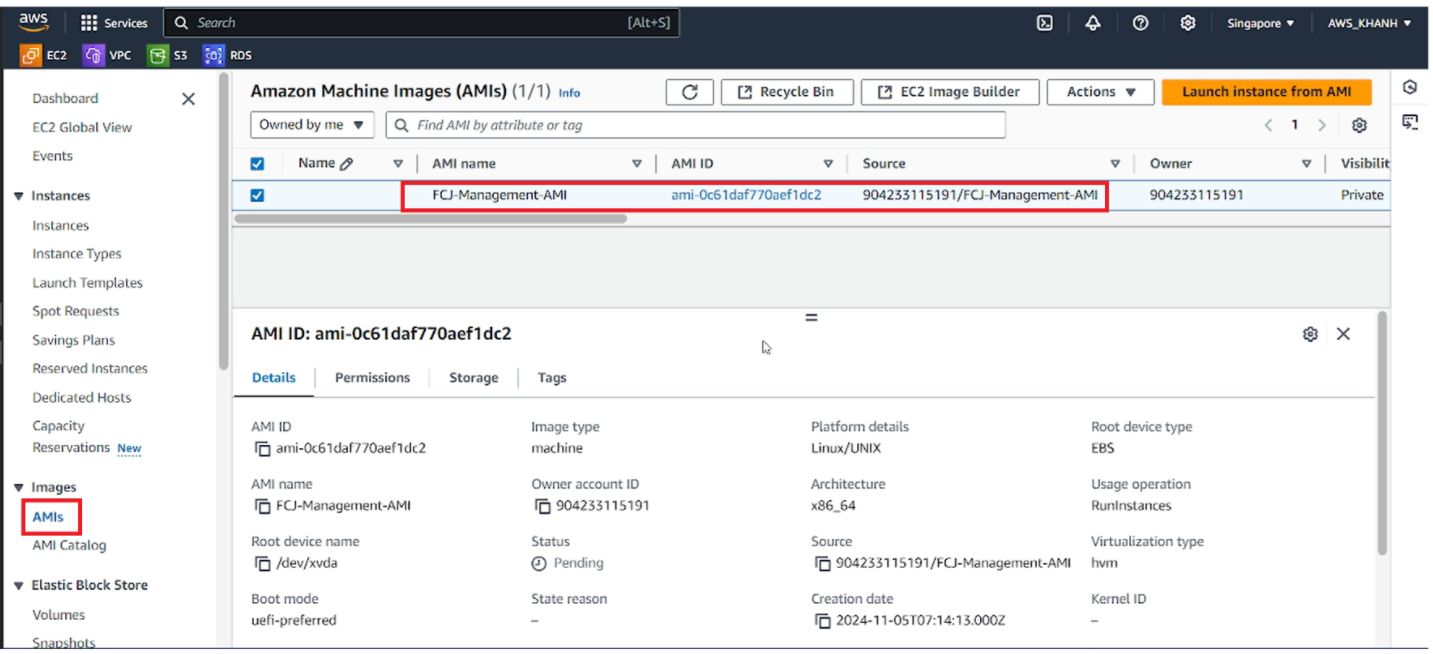
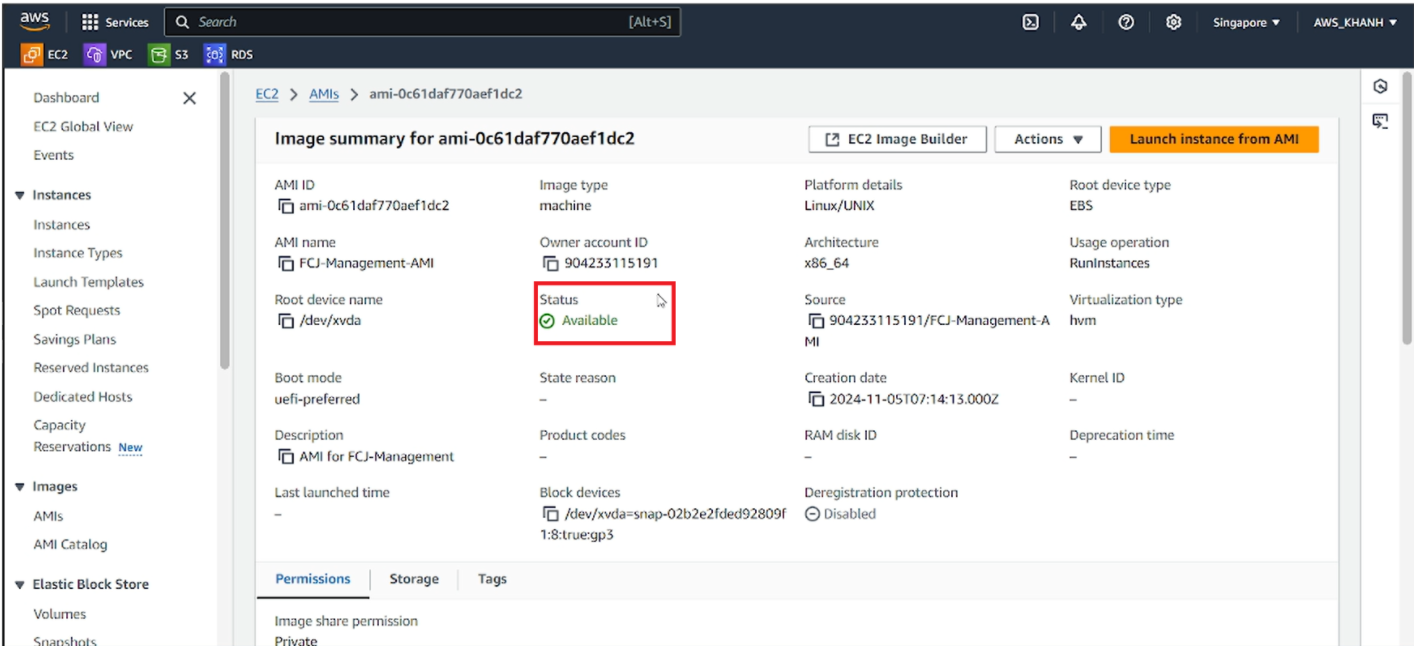
Create Launch Templates
In the EC2 management interface, in the right panel
- Select Launch Templates
- Select Create launch template
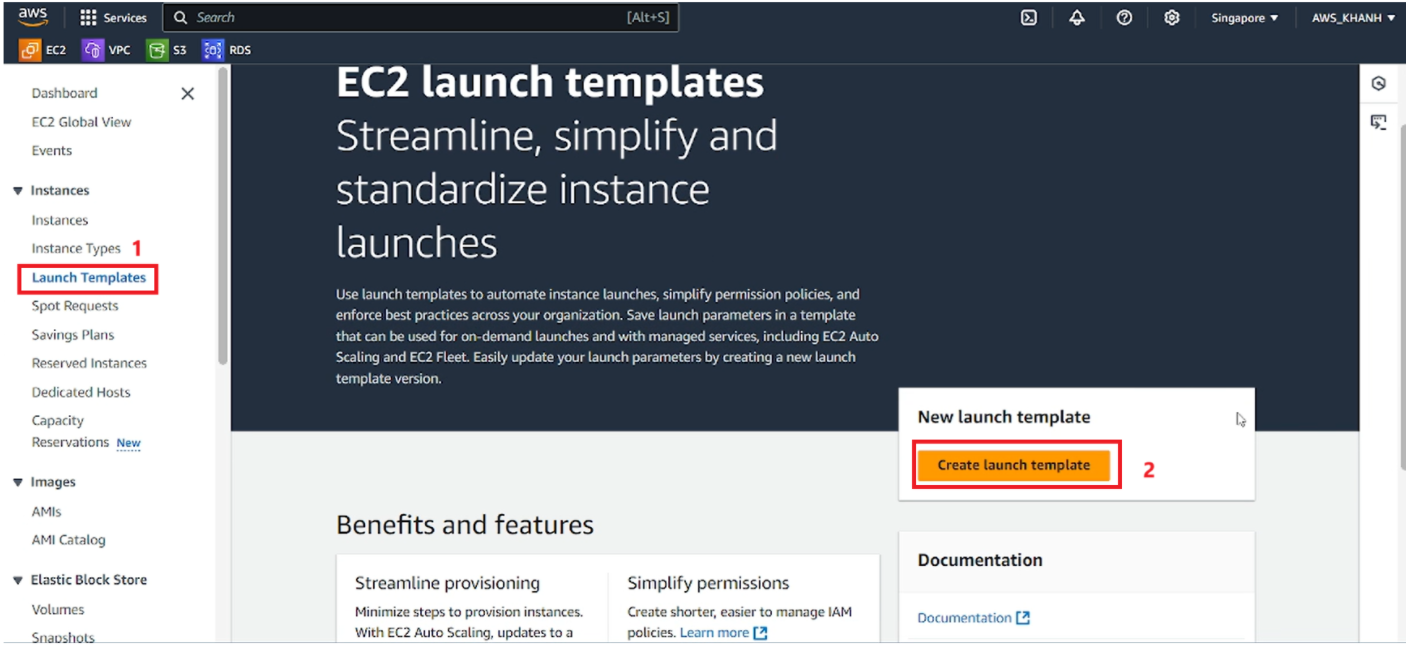
In the Create launch template panel, fill in the following information
In the Launch template name and description section
Launch template name
FCJ-Management-templateTemplate version description
Template for FCJ Management
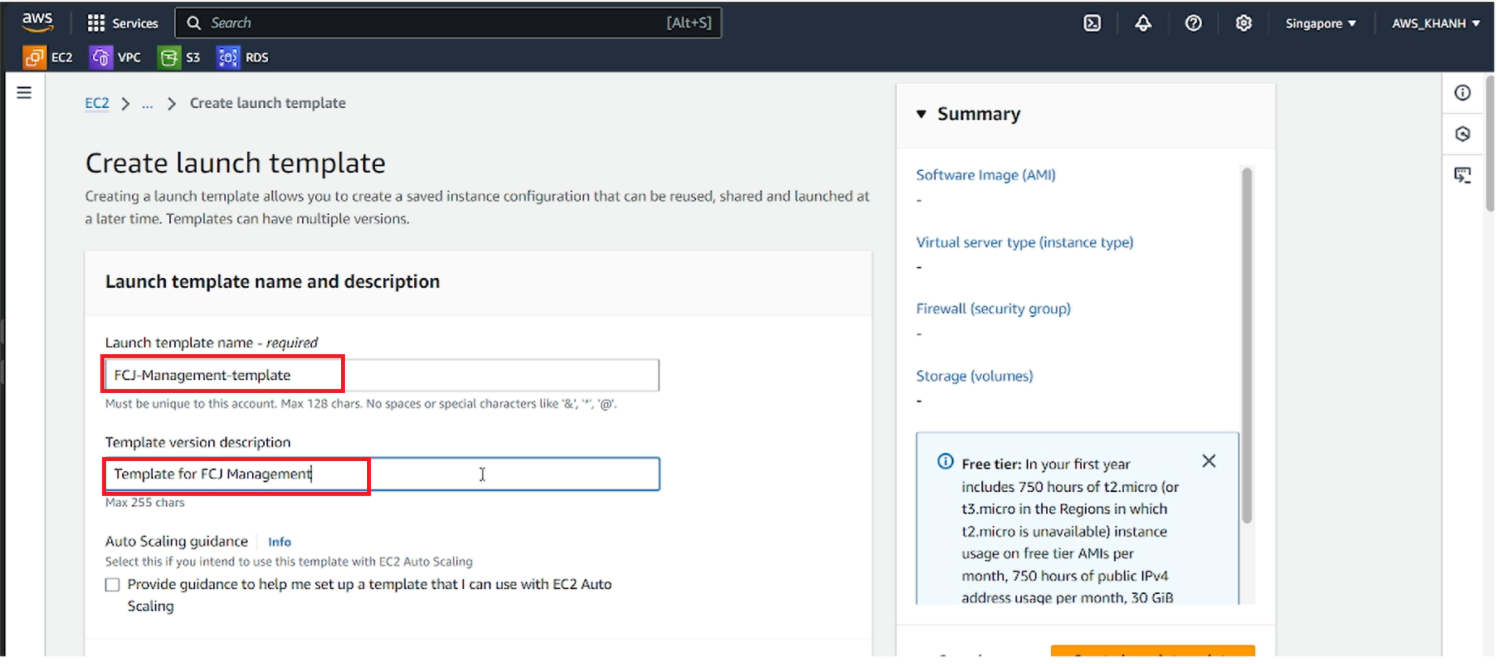
In the Application and OS Image (Amazon Machine Image) section
Select My AMIs
Select Owned by me
Select the type Amazon Machine Image (AMI), select the AMI created FCJ-Management-AMI
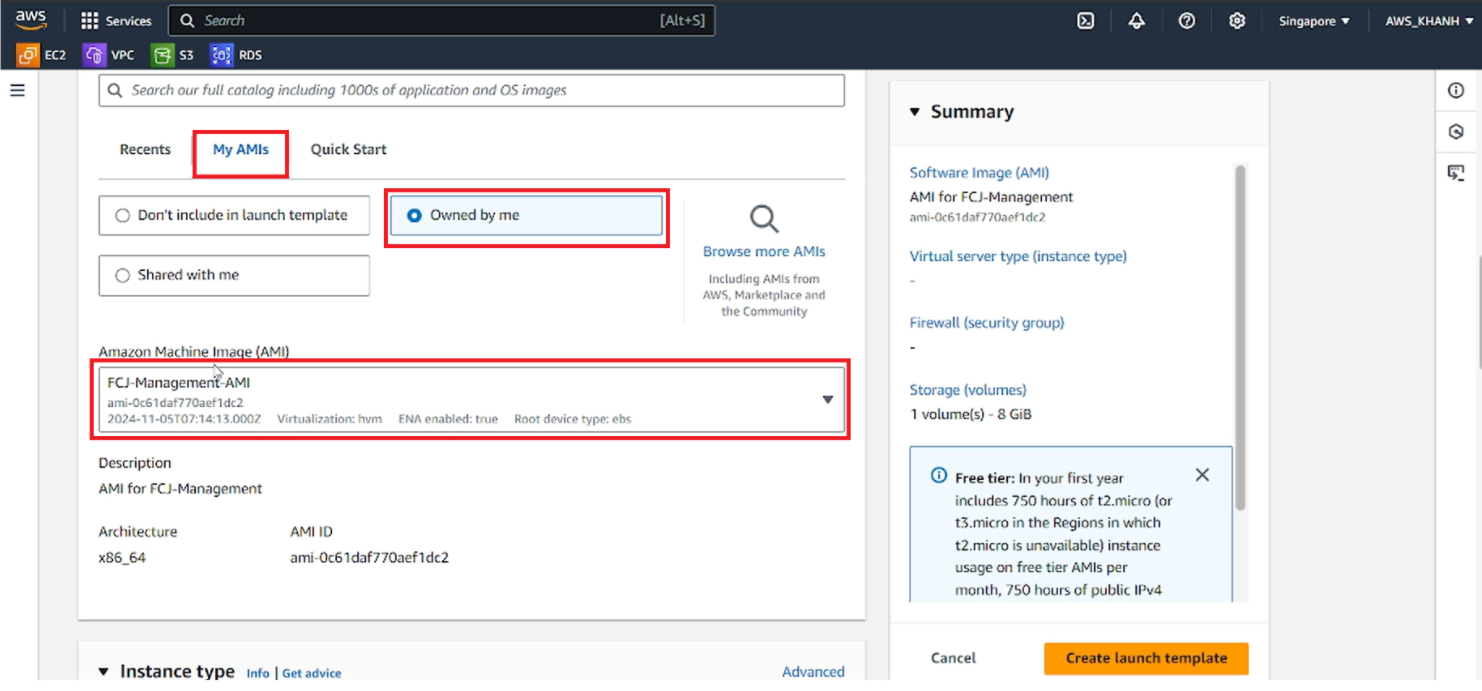
In the Instance type section
Select the type Instance t2.micro
In the Key pair (logical) section
Select the Key pair name named fcj-key1
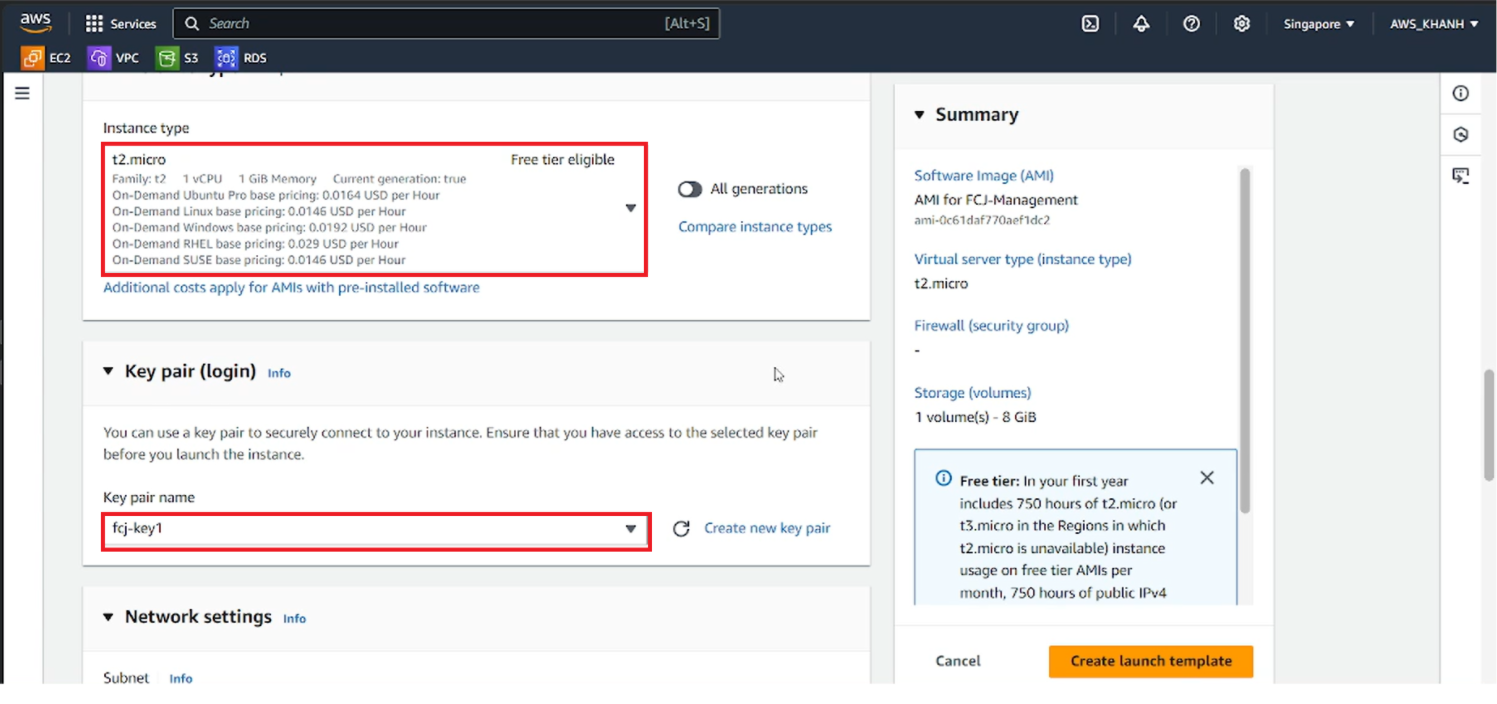
Network settings
Select the public subnet AutoScaling-Lab-public-ap-southeast-1a
Select Select existing security group
Select the security group FCJ-Management-SG
Finally, select Create launch template
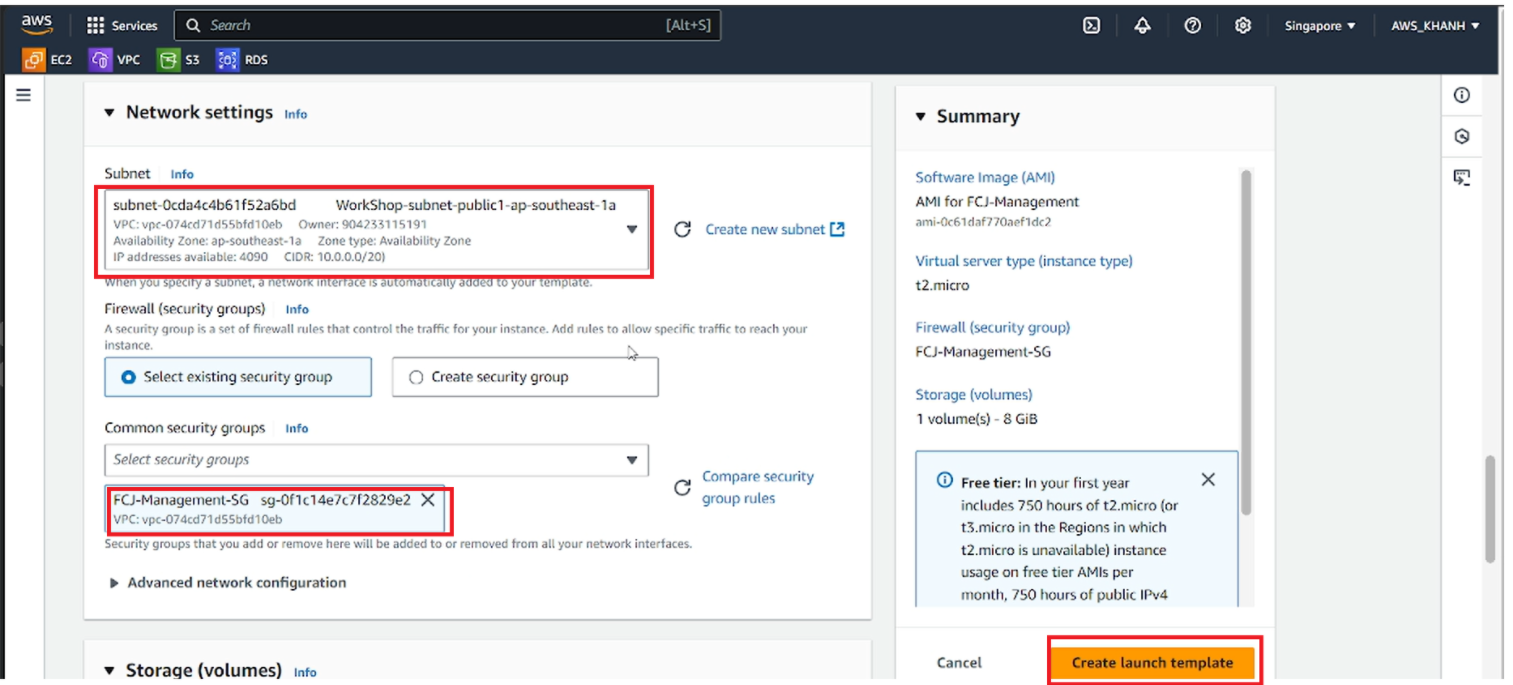
Conclusion result
Check the Launch Template just created
- Select FCJ-Management-template
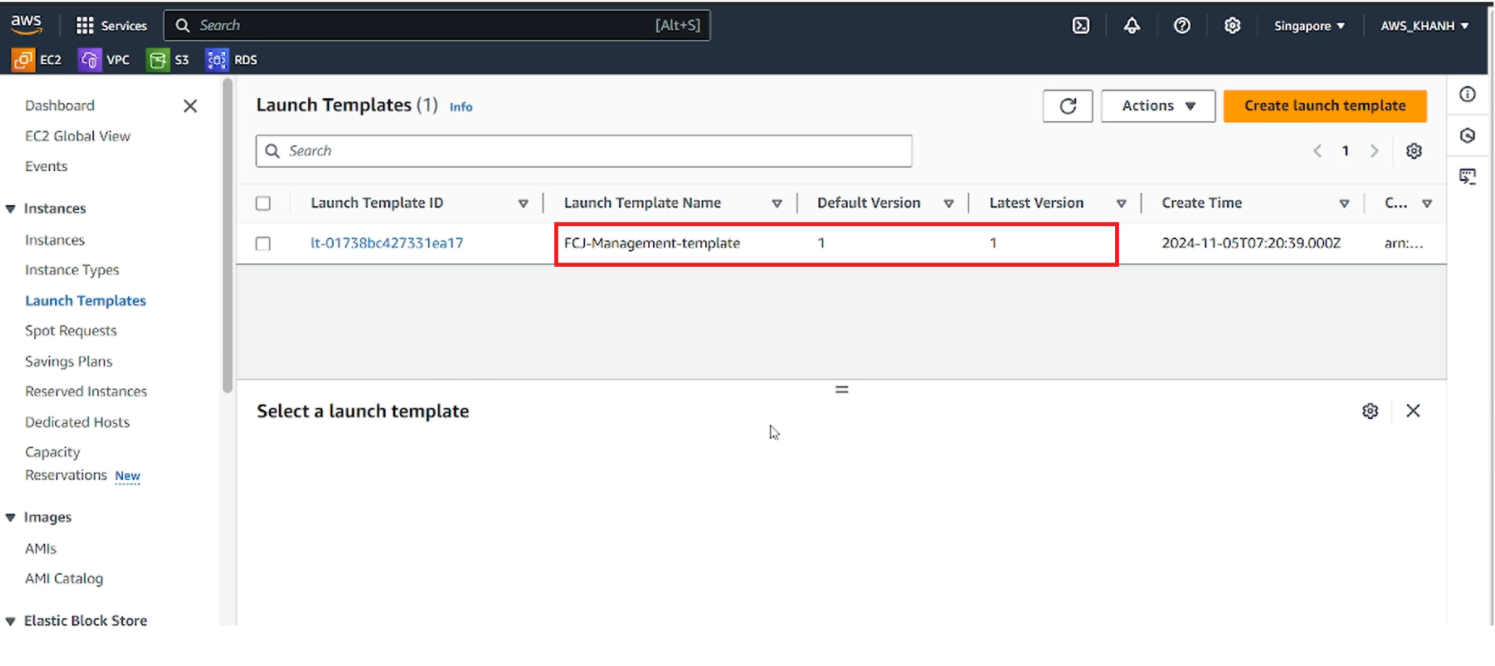
- Review the Launch Template configuration we created
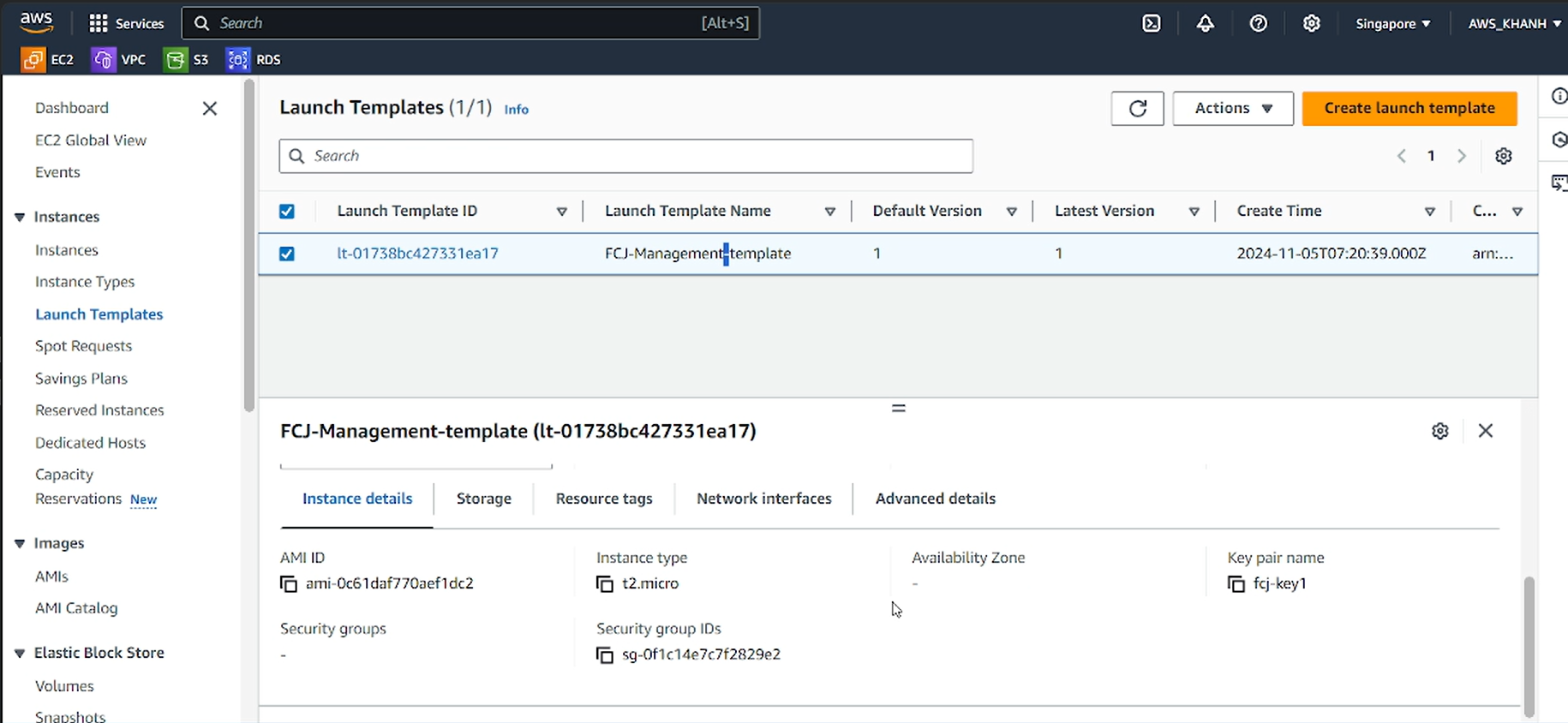
Complete the creation of the Launch Template.