Deploy Web Server
Install Node Version Manager (nvm)
curl -o- https://raw.githubusercontent.com/nvm-sh/nvm/v0.40.0/install.sh | bash
Reload Profile
source ~/.bash_profile
Use nvm to install Node.js by entering the following into the command line.
nvm install 20
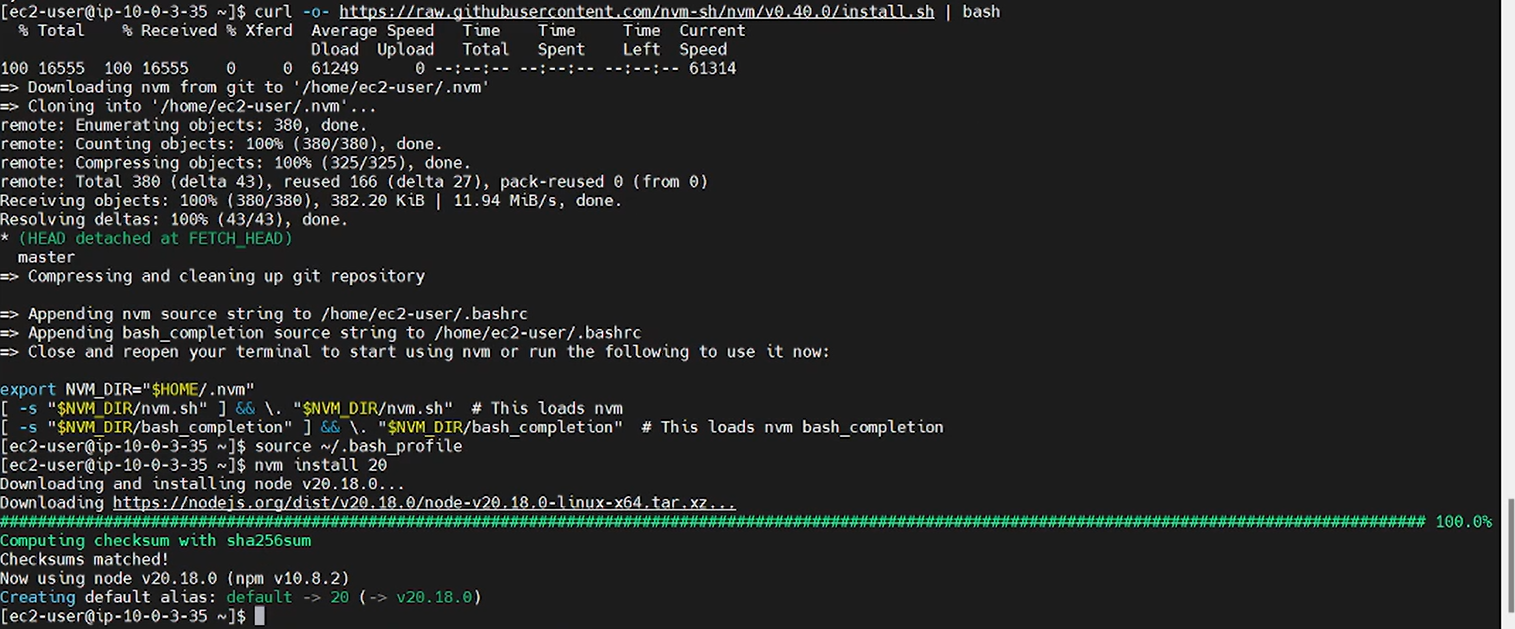
clone application code repository
git clone https://github.com/First-Cloud-Journey/000004-EC2.git
Go to the lab directory
cd 000004-EC2
View the directories in the web and Use npm init to initialize the project, which will create a sample package.json file.
ls
npm i

Install pm2 in Global, PM2 is used to manage and monitor running Node.js applications. It allows applications to run in the background. Check the version
npm install -g pm2
pm2 --version

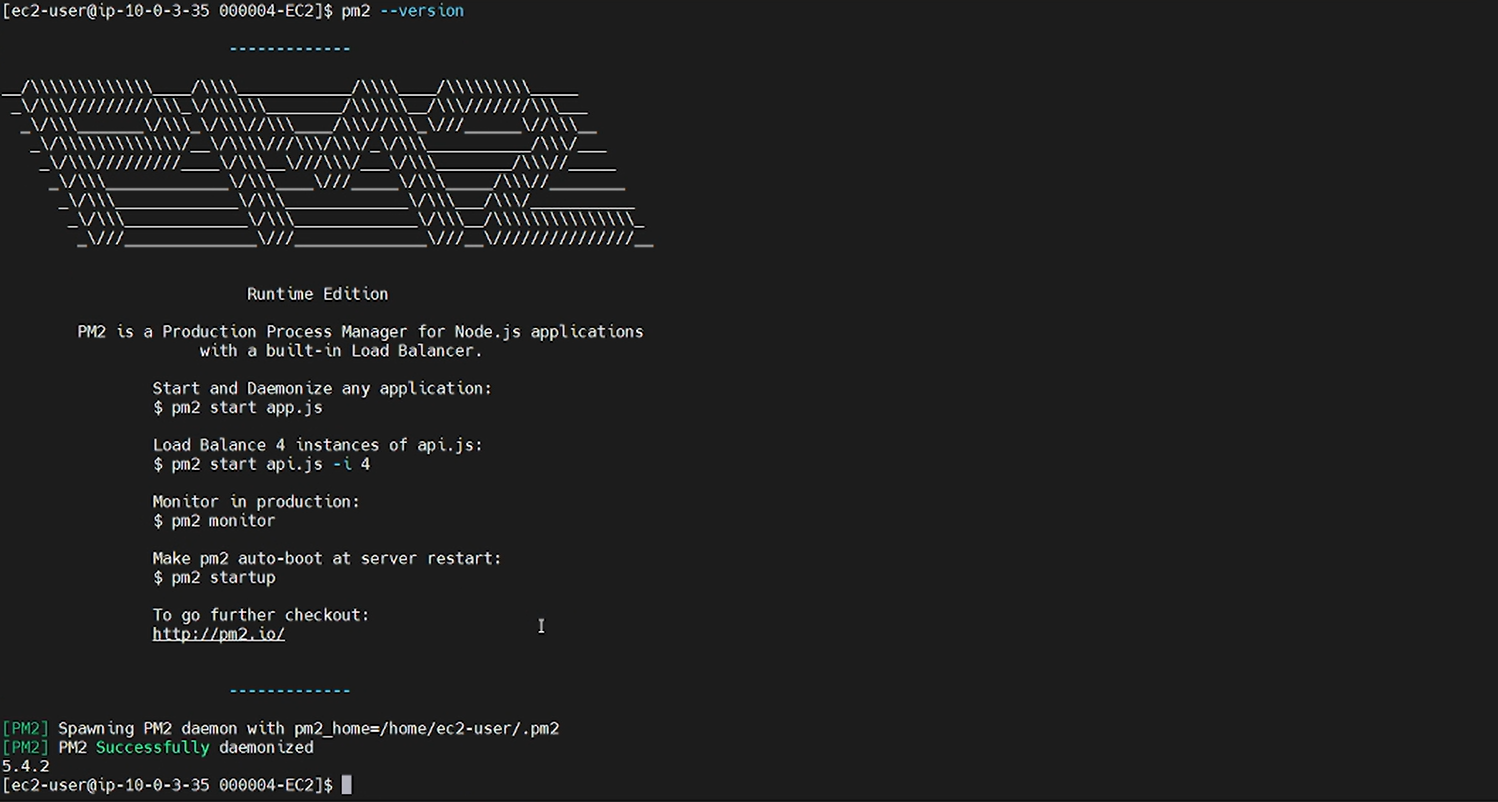
We redefine the script to run the application, we will use vim to open the pakage.json file, in the scripts section in the start key, assign it the following value, this will help our application run in the background:
pm2 start app.js
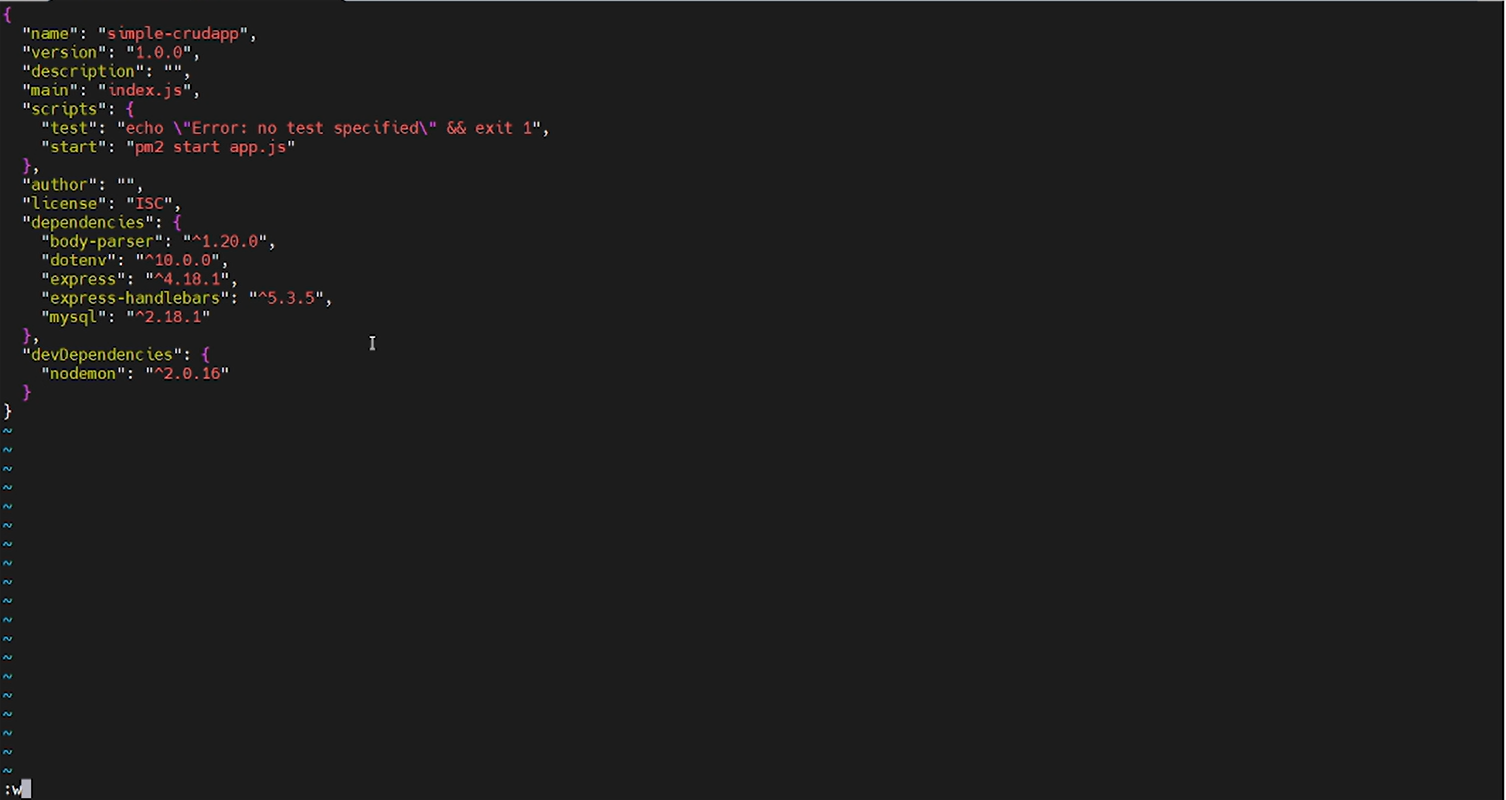
Continue using vim to enter the .env file, then enter the following content to establish a connection to the database.
DB_HOST='your db_host'
DB_NAME='awsfcjuser'
DB_USER='admin'
DB_PASS='password created in step 2.3'
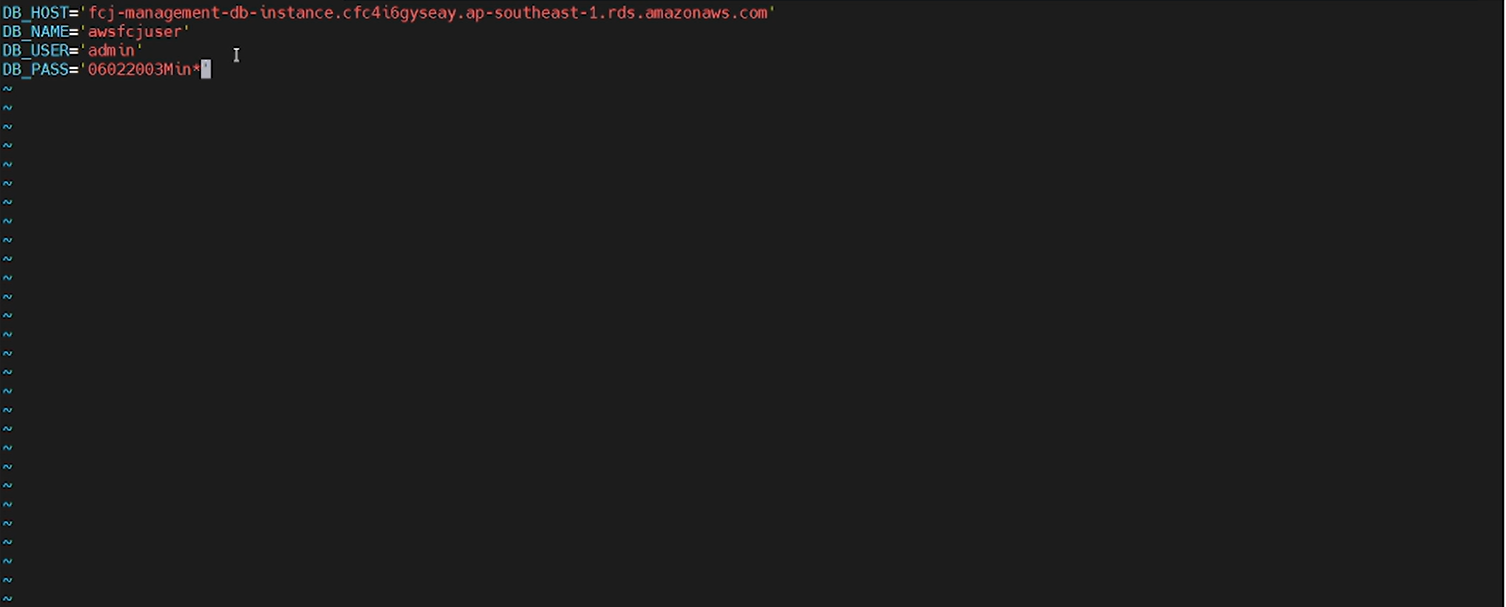
Launch the application:
npm start
npm status
Check the Log to make sure the application is working properly
npm log
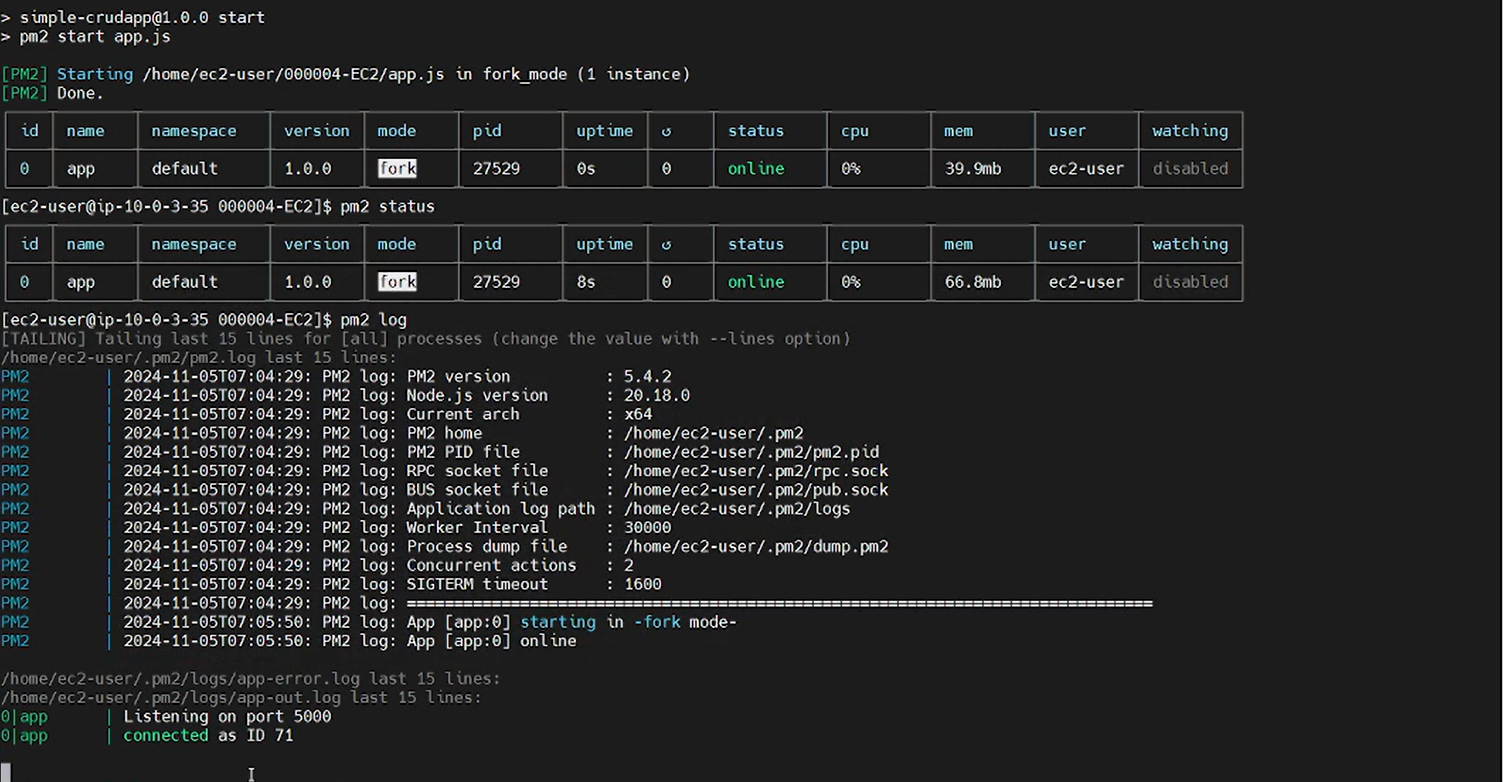
Next, we need to get the public DNS of the instance to be able to access the application from the browser.
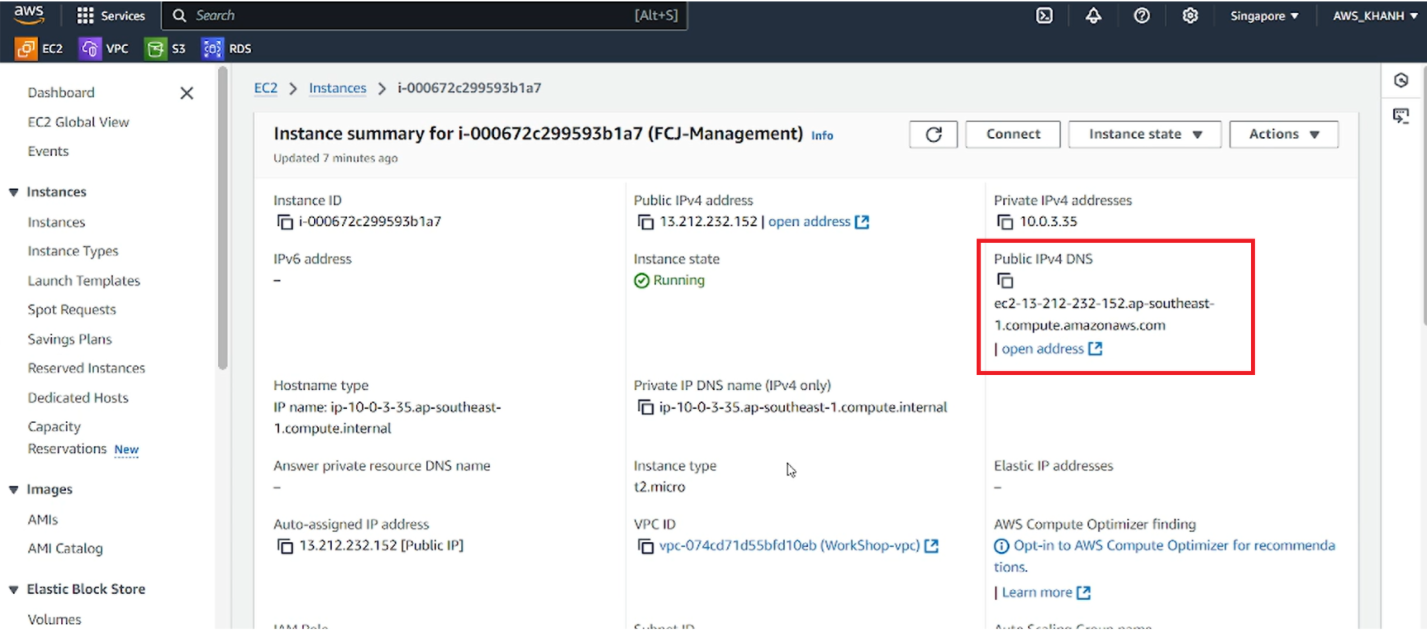
The application is running
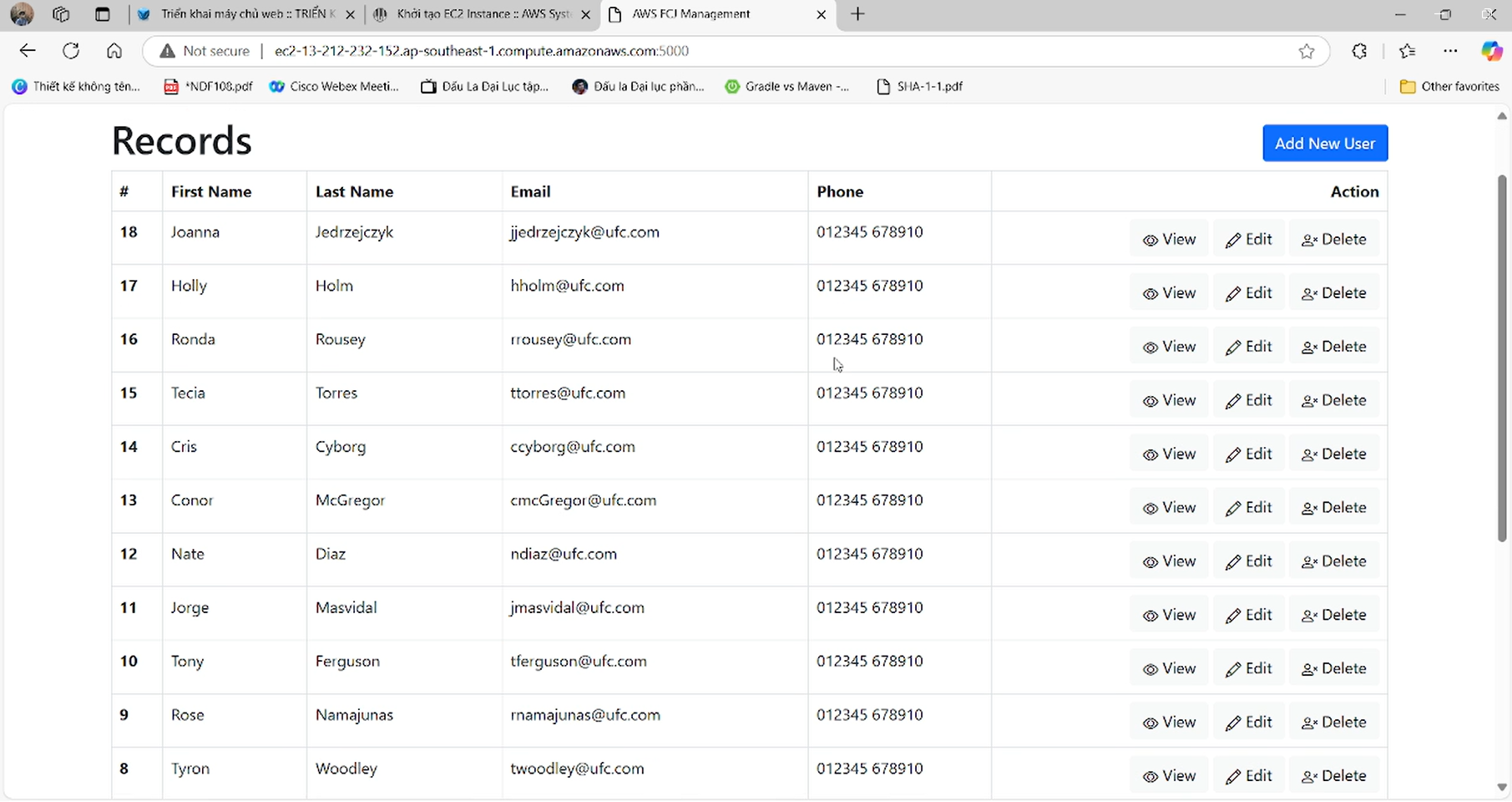
Next we use the pm2 startup command to configure PM2 to automatically restart applications when the server reboots. It will ask for the Startup Script setup, copy/paste that command and run it.
Run the pm2 save command to save the current state of the processes to the startup list.
